How to Create Drive Image for Forensic Purpose using Forensic Replicator
- Aryan Ahirwar
- Jun 3, 2015
- 2 min read
Forensic Replicator is a bit-stream forensic image creation tool. Forensic Replicator is a Windows based tool that creates bit-by-bit raw DD images of hard drives and related media. You can also create images in PFR format to encrypt the image, compress it, or break it up into smaller pieces. Forensic Replicator gives you everything you would expect in a forensic imaging tool.
Features
Drive to Drive image option
Creates bit-stream images of removable media, partitions, or an entire physical hard drive
Creates images of USB micro drives
New explore function allows for preview of active FAT files–tree and detail view available
Allows for reprocessing of image files from Raw to Split or add compression as a new image file
Compresses image files on the fly
Encrypts data for secure storage of evidence-128 bit
Splits images into segments for portability
Generates self-extracting images
Formats and copies DMF/1.68 MB floppy
Creates ISO CDRom images and allows immediate browsing of data
Automates floppy imaging with convenient Batch Assistant mode
First Download Forensic Replicator from here and install the Forensic Replicator.

Now click on file option & select create physical drive image
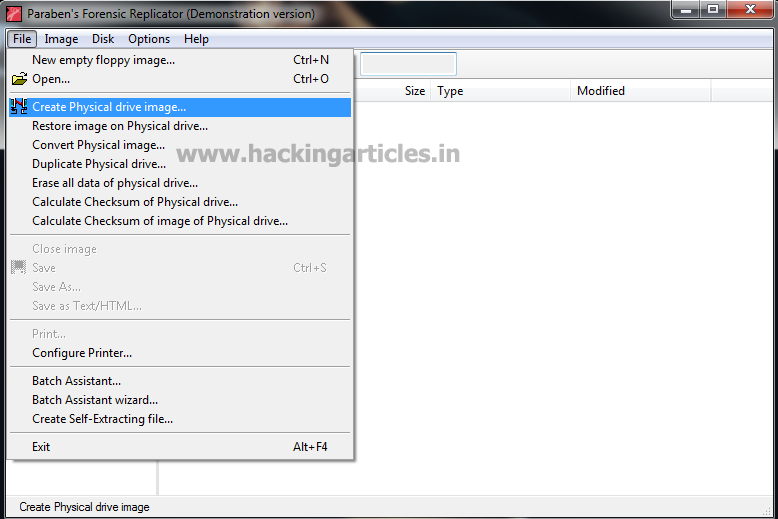
It will show creating physical drive image window. Click on next.

Now choose the drive of the Suspect Evidence you want to make image.

Now browse location and name of physical image file to create. Select save in raw format option. Click on next.

Select the file format such as Text File, Html File or Xml File. Select information for inclusion in the report i.e. Image information, Time and Date of Acquisition, Export Partition structure & Add report header & click on Next

Now enter the details such as case no. , Evidence No. , Company /Agency etc. Click on Finish.
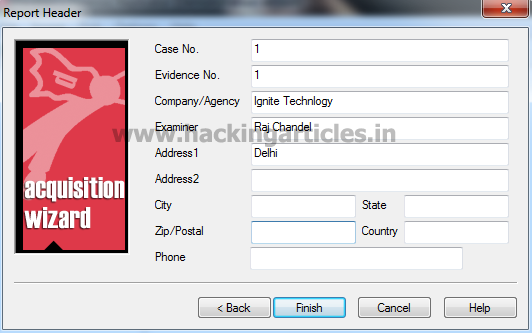
Now it will ask for File Name. Enter the file name & select the folder where report file is to be saved. Click on save.

Now it will create the raw image.
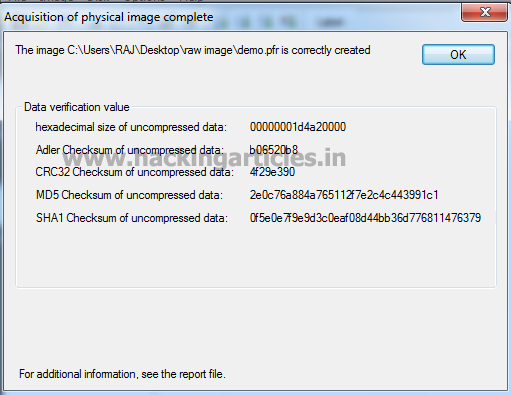
Author: Mukul Mohan is a Microsoft Certified System Engineer in Security and Messaging. He is a Microsoft Certified Technology Specialist with high level of expertise in handling server side operations based on windows platform. An experienced IT Technical Trainer with over 20 years’ Experience. You can contact him at mukul@ignitetechnologies.in
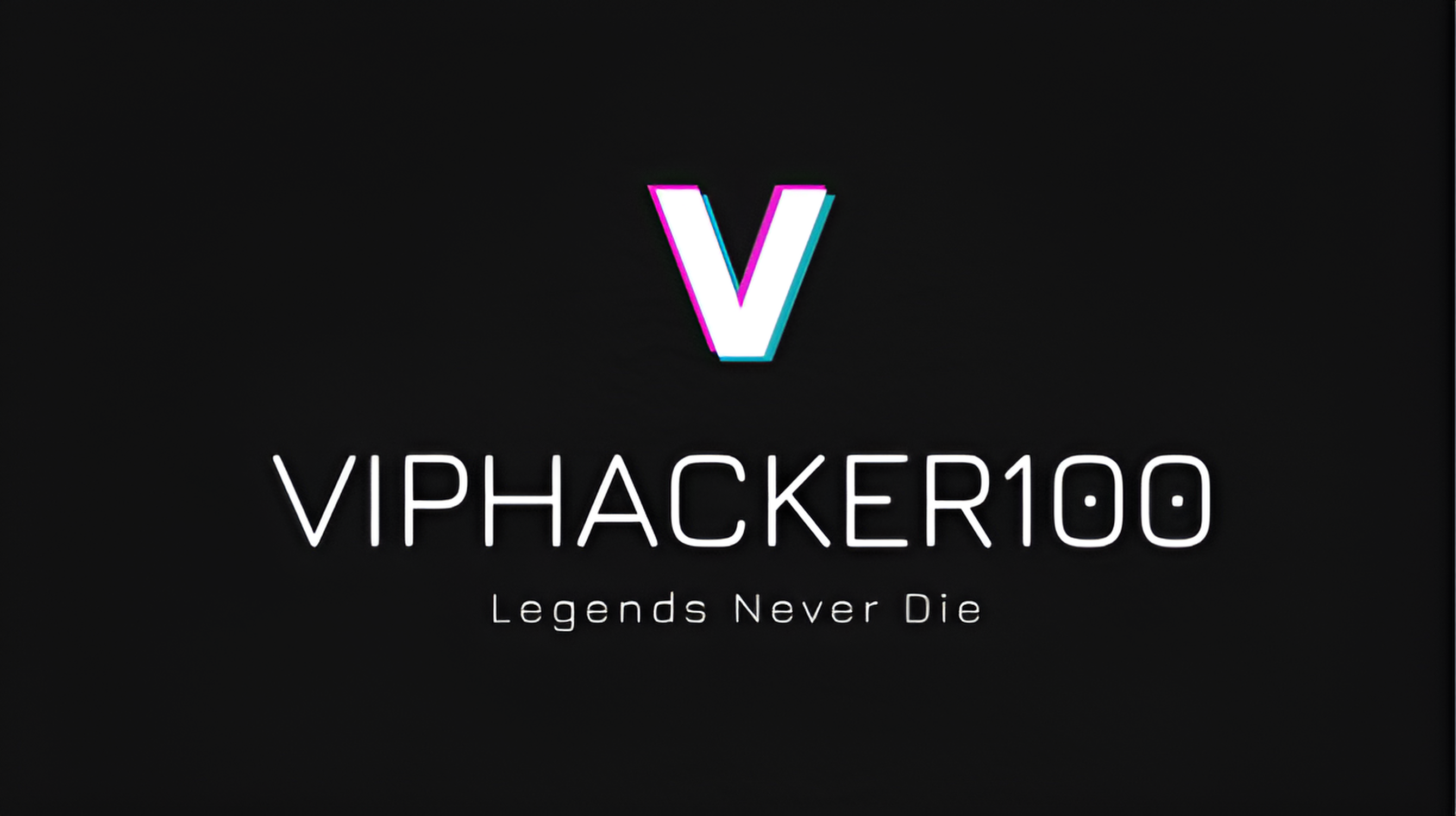





Comments